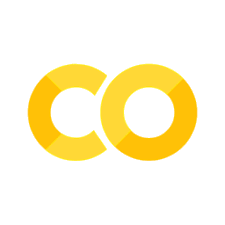Introduction to GitHub
Contents
from IPython.display import IFrame
Introduction to GitHub#
GitHub is a code hosting platform for version control and collaboration. It lets you and others work together on projects from anywhere.
Creating a Repository#
a repository is usually used to organize a single project.
Contains: folders and files, images, video, spreadsheets, and data.
Standard Files#
Readme#
Contains information about the repository
License file#
Sets the license that allows others to use your software
Common license#
MIT License#
Copyright <YEAR> <COPYRIGHT HOLDER>
Permission is hereby granted, free of charge, to any person obtaining a copy of this software and associated documentation files (the “Software”), to deal in the Software without restriction, including without limitation the rights to use, copy, modify, merge, publish, distribute, sublicense, and/or sell copies of the Software, and to permit persons to whom the Software is furnished to do so, subject to the following conditions:
The above copyright notice and this permission notice shall be included in all copies or substantial portions of the Software.
THE SOFTWARE IS PROVIDED “AS IS”, WITHOUT WARRANTY OF ANY KIND, EXPRESS OR IMPLIED, INCLUDING BUT NOT LIMITED TO THE WARRANTIES OF MERCHANTABILITY, FITNESS FOR A PARTICULAR PURPOSE AND NONINFRINGEMENT. IN NO EVENT SHALL THE AUTHORS OR COPYRIGHT HOLDERS BE LIABLE FOR ANY CLAIM, DAMAGES OR OTHER LIABILITY, WHETHER IN AN ACTION OF CONTRACT, TORT OR OTHERWISE, ARISING FROM, OUT OF OR IN CONNECTION WITH THE SOFTWARE OR THE USE OR OTHER DEALINGS IN THE SOFTWARE.
GNU General Public License#
<one line to give the program’s name and a brief idea of what it does.>
Copyright (C)
This program is free software: you can redistribute it and/or modify it under the terms of the GNU General Public License as published by the Free Software Foundation, either version 3 of the License, or (at your option) any later version.
This program is distributed in the hope that it will be useful, but WITHOUT ANY WARRANTY; without even the implied warranty of MERCHANTABILITY or FITNESS FOR A PARTICULAR PURPOSE. See the GNU General Public License for more details.
You should have received a copy of the GNU General Public License
Apache License, Version 2#
Copyright [yyyy] [name of copyright owner]
Licensed under the Apache License, Version 2.0 (the “License”); you may not use this file except in compliance with the License. You may obtain a copy of the License at
http://www.apache.org/licenses/LICENSE-2.0
Unless required by applicable law or agreed to in writing, software distributed under the License is distributed on an “AS IS” BASIS, WITHOUT WARRANTIES OR CONDITIONS OF ANY KIND, either express or implied. See the License for the specific language governing permissions and limitations under the License.
Making a respository#
Why use GIT?#
Have you ever saved versions of a file like this:#
GraphGraph_V2Graph_V2_finalGraph_V2_final_V3
Branches accomplish a similar goal in a GitHub Repository
Work on code in
branch… once verified, merge it to themaster
Distributed Version control system
Every developer has a backup of the entire repository
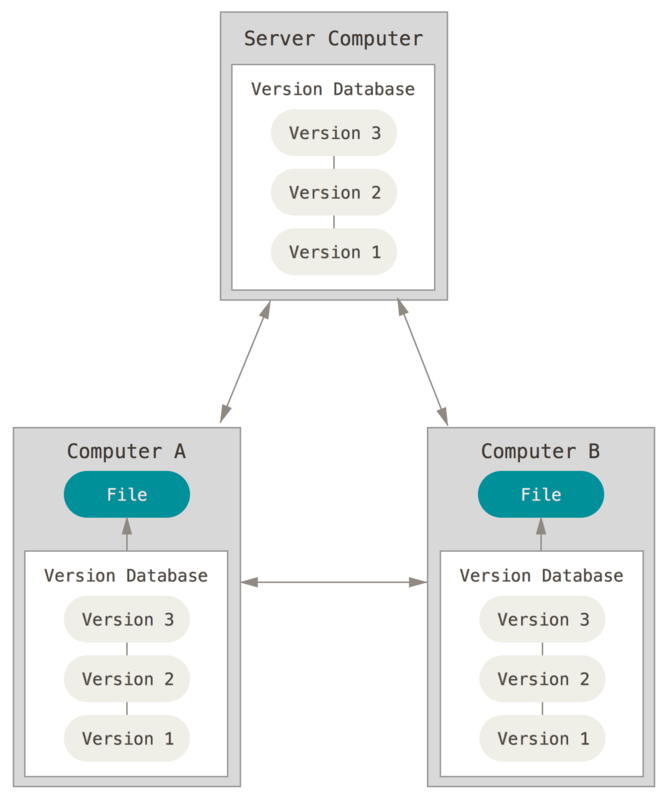
Check that git is installed and the version#
git --version
If git is not installed#
sudo apt install git-all
Set your configuration#
git config --global user.name "Joshua Agar"
git config --global user.email "jca92@drexel.edu"
git config --list
How to find help?#
git config --help
Have a local codebase that you want to start tracking#
mkdir Make_New
cd Make_New
initiates a new repository#
git init
Makes an ignore file#
This file is useful if you want git not to track specific files
touch .gitignore
Make a file from the command line#
You can add any files to the git repository using any method that has access to your file system
echo This is some text > myfile.txt
Add files to remote#
git add .
Commit the files#
git commit -m "initial commit"
Check Status#
git status
git log
Connecting to an Online Repository#
Making a remote repo#
General example#
git remote add origin https://github.com/user/repo.git
git push origin master
Cloning a Repo#
Let’s start by forking a Hello World Repository
Forking a repository allows you to make changes locally.
git clone https://github.com/octocat/Hello-World.git
See it with#
ls -la
Modify Some File#
Let’s modify the Hello World Readme.md file and look at the difference.
Check your modifications
git diff
Check your status#
git status
Stage files to update#
git add -A
or
git add .
or
git add README.md
Advanced File Adding#
Adding files one by one#
git add filename
Adding all files in the current directory#
git add -A
Adding all file changes in the current directory#
git add .
Choosing what changes to add (this will go through all your changes and you can ‘Y’ or ‘N’ the changes)#
git add -p
Commit Files#
git commit -m "INSERT TEXT HERE"
it is essential to add a comment, so you know what your commit is
Advanced Commits#
Commit staged file(s)#
This is typically used for shorter commit messages#
git commit -m 'commit message'
Add file and commit in one shot#
git commit filename -m 'commit message'
Add file and commit staged file#
git commit -am 'insert commit message'
Changing your most recent commit message#
git commit --amend 'new commit message'
Combine a sequence of commits into a single one#
You might use this to organize a messy commit history#
git rebase -i
This will give you an interface on your core editor:#
Commands:#
p, pick = use commit
r, reword = use commit, but edit the commit message
e, edit = use commit, but stop for amending
s, squash = use commit, but meld into previous commit
f, fixup = like “squash”, but discard this commit’s log message
x, exec = run command (the rest of the line) using shell
Pull Commits#
In case someone else has made changes to the repository while you are working, you should pull those changes to your local repository
git pull origin master
origin - means the repository you are in
Push to Online repository#
git push origin master
Branching#
Branching is the way to work on different versions of a repository at the same time
By default, your repository has a branch named
master.Good to use a branch to experiment and create edits before committing them to the
masterWhen working on a branch, you are taking the
masterat a point in timeIf others make changes to master, you can
pullthem to your branch
Diagram of workflow#
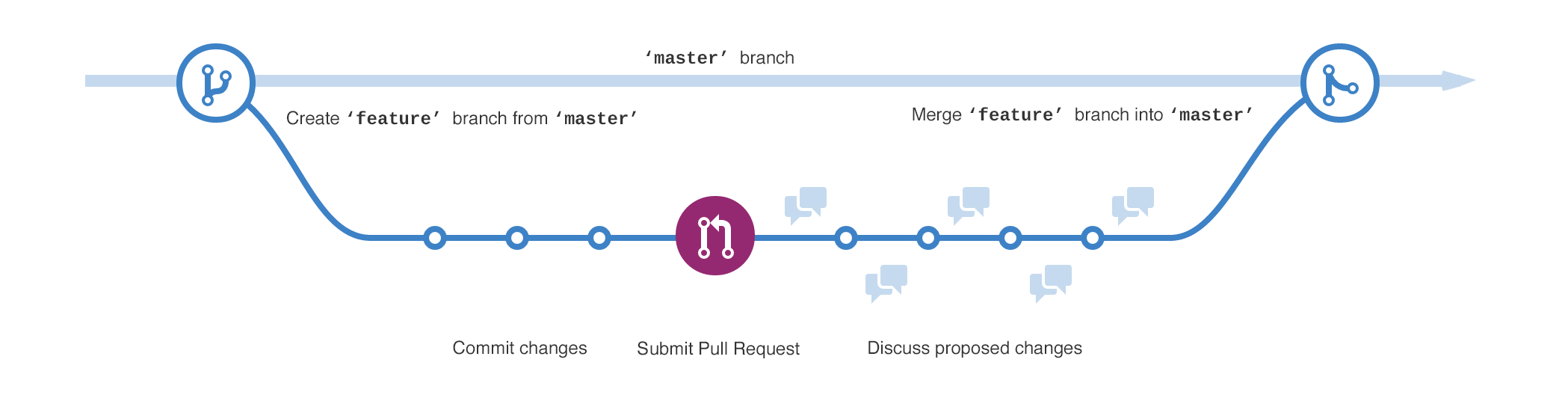 Diagram shows:
Diagram shows:
The
masterbranchA new branch called
featureThe journey that
featuretakes before it is merged with themaster
Branches accomplish a similar goal in a GitHub Repository
Work on code in
branch… once verified, merge it to themaster
Syntax for branching#
Create a local branch to work on#
git checkout -b branchname
Switching between 2 branches#
git checkout branch_1
git checkout branch_2
Pushing your new local branch to remote as back up#
git push -u origin branch_2
Deleting a local branch#
This won’t let you delete a branch that hasn’t been merged yet
git branch -d branch_2
Deleting a local branch#
This WILL delete a branch even if it hasn’t been merged yet!
git branch -D branch_2
Viewing all current branches for the repository#
Includes both local and remote branches. Great to see if you already have a branch for a particular feature addition, especially on bigger projects
git branch -a
Viewing all branches that have been merged into your current branch#
Including local and remote. Great for seeing where all your code has come from!
git branch -a --merged
Viewing all branches that haven’t been merged into your current branch#
including local and remote
git branch -a --no-merged
Viewing all local branches#
git branch
Viewing all remote branches#
git branch -r
Rebase master branch into a local branch#
git rebase origin/master
Pushing local branch after rebasing master into a local branch#
git push origin branchname
Example with Branches#
git branch new_branch
list the location of the repository#
git remote -v
lists the branches local or remote#
git branch -a
Switching or checking out a branch#
git checkout new_branch
Let’s make a copy of the readme.md file in the branch
git add -A Only affects the local branch new_branch
git commit -m "new branch changes"
Push branch to an online repository#
u - means associates the local branch with the online branch
git push -u origin new_branch
Checkout Master#
git checkout master
Good idea to pull again#
git pull
Merge branches#
Check the branches that we have merged thus far#
git branch --merged
Merge branches#
git merge new_branch
git branch -a
Push changes#
git push origin master
Deleting old branch#
git branch --merged
Deletes the local branch:
#
git branch -d new_branch
git branch -a
Deletes the remote branch
#
git push origin --delete new_branch
Fixing Common Mistakes#
Switch to the version of the code of the most recent commit#
git reset HEAD
git reset HEAD -- filename - for a specific file
Switch to the version of the code before the most recent commit#
git reset HEAD^ -- filename
git reset HEAD^ – filename # for a specific file
Switch back 3 or 5 commits#
git reset HEAD~3 – filename
git reset HEAD~3 – filename - for a specific file
git reset HEAD~5 – filename
git reset HEAD~5 – filename - for a specific file
Soft reset#
Switch back to a specific commit#
Where the ‘0766c053’ is the commit ID
git reset 0766c053 -- filename
git reset 0766c053 -- filename -for a specific file
Hard reset#
The previous commands were what’s known as “soft” resets. Your code is reset, but git will keep a copy of the other code handy in case you need it. On the other hand, the –hard flag tells Git to overwrite all changes in the working directory.
git reset --hard 0766c053
Error to the commit message#
git commit --amend -m "completed subtract function"
Note this will change the hash
How to delete all changes#
git reset --hard [commit]
Git Stash#
Stores files that you are not ready to commit but you want to save for a later use
Good when you have uncommitted files that you want to move between branches
Saves the stash
#
git stash save "message"
Checking the stash
#
git stash list
Applying the stash
#
git stash apply
Deleting stash
#
git stash drop [stash number]
git stash clear
# Git Cheat Sheet
IFrame(
src="https://github.github.com/training-kit/downloads/github-git-cheat-sheet.pdf",
width=800,
height=1000,
)
Other Useful Tricks#
Searching#
Searches for parts of strings in a directory
git grep 'something'
Searches for parts of strings in a directory, and the -n prints out the line numbers where git has found matches
git grep -n 'something'
Searches for parts of a string with some context (some lines before and some after the ‘something’ we are looking for)
git grep -C<number of lines> 'something'
Searches for parts of the string and also shows lines BEFORE it
git grep -B<number of lines> 'something'
Searches for parts of the string and also shows lines AFTER it
git grep -A<number of lines> 'something'
Logging#
Show a list of all commits in a repository. This command shows everything about a commit, such as a commit ID, author, date and commit message.
git log
List of commits showing only commit messages and changes
git log -p
List of commits with the particular string you are looking for
git log -S 'something'
List of commits by author
git log --author 'Author Name'
Show a summary of the list of commits in a repository. This shows a shorter version of the commit ID and the commit message.
git log --oneline
Show a list of commits in a repository since yesterday
git log --since=yesterday
Shows log by author and searching for specific term inside the commit message
git log --grep "term" --author "name"