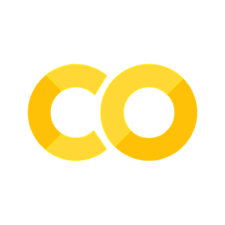🏡📝 Homework 1 - Using Jupyter and Turning in Assignments
# Initialize Otter
import otter
grader = otter.Notebook("hw1-turning_in_assignments.ipynb")
🏡📝 Homework 1 - Using Jupyter and Turning in Assignments#
In this class we will be using Jupyter Notebooks for completing homeworks. This homework assignment will make sure you are comfortable using these tools.
Jupyter notebooks are Java-Script Object Notation files that allow you to create documents to move and transport code and documentation that can be run interactively. The postfix for the file is .ipynb, you can think of this like a word document for python.
In this homework assignment we want you to demonstrate your proficiency using this system. We will provide you some code that allows you to create your own personalized T-shirt logo.
Instructions:
Open the notebook from the course website using the Jupyterhub. You can do this by clicking on the rocket ship and selecting jupyterhub.
Copy and paste the provided code.
import numpy as np
from PIL import Image, ImageDraw, ImageFont
import skimage
from skimage.transform import rescale, resize, downscale_local_mean
#import matplotlib.pyplot as plt
class your_branded_shirt():
def __init__(self, validation = False):
# identifies the location of the drexel dragon file
image_filename = "https://raw.githubusercontent.com/DrexelEngineering/ENGR131_W2023/main/jupyterbook/assets/drexel-dragon-all_blue.png"
# loads the drexel dragon file into a numpy array
self.image = skimage.io.imread(image_filename)
self.font = ("./arial.TTF")
self.validation = validation
def color_random(self):
# selects a random int between 0,255 with size of 3 for RGB.
color = np.random.choice(range(255), size=3).astype("uint8")
# makes sure the color is not too blue to conceal the drexel logo
if color[2] > 150:
color[2] = 150
# returns the color
return color
def rgb_to_hex(self, rgb):
# function to convert RGB to hex
return "%02x%02x%02x" % rgb
def image_canvas(self, text, size):
# Create font
pil_font = ImageFont.truetype(self.font, size=size, encoding="unic")
# gets size of the text
_, _, text_width, text_height = pil_font.getbbox(text)
# creates a canvas based on the size of the text
return np.zeros((text_height, text_width + len(text) // 2, 3), dtype="uint8")
def text_phantom(self, text, size):
# Create font
pil_font = ImageFont.truetype(self.font, size=size, encoding="unic")
_, _, text_width, text_height = pil_font.getbbox(text)
# create a blank canvas with extra space between lines
canvas = Image.new("RGB", [text_width, text_height], (255, 255, 255))
# draw the text onto the canvas
draw = ImageDraw.Draw(canvas)
offset = (0, 0)
# Calls the function to choose a random color
color_ = self.color_random()
# converts the color from RGB to hex
color = "#" + self.rgb_to_hex((color_[0], color_[1], color_[2]))
# draws the text
draw.text(offset, text, font=pil_font, fill=color)
# Convert the canvas into an array with values in [0, 1]
return 255 - np.asarray(canvas)
def multicolor_image(self, text, height):
# creates the canvas
out = self.image_canvas(text, height)
# sets an initial position
pos = 0
# for loop that goes around each letter in the text
for i in text:
letter = self.text_phantom(i, height)
#Add the letter to the image
out[0 : letter.shape[0], pos : pos + letter.shape[1], :] = letter
# adjusts the position so the letters do not overlap
pos += letter.shape[1]
return out
def build_image(self, name):
# creates a 256,256,3 image where 3 represents RGB
bkgr = np.zeros((256, 265, 3), dtype="uint8")
# Sets the background to be a random color
bkgr[:, :, :] = self.color_random()
# Resizes the image to fit within the frame
image_resized = resize(self.image, (106, 150), anti_aliasing=True)
# places the drexel dragon image in the correct location
bkgr[3:109, (256 - 150) // 2 : (256 - 150) // 2 + 150][
image_resized[:, :, :-1].sum(axis=2) < 2
] = (image_resized[:, :, :-1] * 255).astype("uint8")[
image_resized[:, :, :-1].sum(axis=2) < 2
]
# writes the word congratulations as multicolored text
out = self.multicolor_image("Congratulations!", 33)
# adds the word congratulations to the image under the dragon
bkgr[
126 : 126 + out.shape[0],
(256 - out.shape[1]) // 2 : (256 - out.shape[1]) // 2 + out.shape[1],
][out.sum(axis=2) > 0.1] = out.astype("uint8")[out.sum(axis=2) > 0.1]
# moves the starting y position down a line
y = 126 + out.shape[0]
# You type your comment here for what this line of code does.
out = self.multicolor_image(name, 33)
# Adds your name to the image
bkgr[
y + 10 : y + 10 + out.shape[0],
(256 - out.shape[1]) // 2 : (256 - out.shape[1]) // 2 + out.shape[1],
][out.sum(axis=2) > 0.1] = out.astype("uint8")[out.sum(axis=2) > 0.1]
if self.validation:
image = bkgr
else:
# makes the image
image = plt.imshow(bkgr)
# saves the image
plt.savefig(f'{name}_image.png')
# returns the plot
return image
As you can see we have used
#to add comments to the code. This is an important part of your assignments and grade. Comments show us that you not only completed the assignments but understand the code.The following code has 3 problems which need to be fixed so that it can run. We would like you to get comfortable reading error messages and using the
friendly.jupyterto help you discover your errors. There are small errors or corrections that need to be made on lines 5, 25, and 130.
Hint: you can simply view the line numbers by pressing shift + l when in a cell. You can toggle between typing and edit mode using the esc key.
You need to instantiate the the class by typing
shirt = your_branded_shirt()We would like you to call the
shirt.build_imagefunction to produce your image. You do this by typingshirt.build_image("Your Name")into a new cell after running the copied code. You replace <Your Name> with your actual name. Make sure your name is in"as this defines a string of characters in python.
Hint: cells can be run by pressing shift + enter
We would like you to download the
.ipynbfile and your image from the jupyter hub. Please upload these files to bblearn for grading.
Because of the size of the class we are using autograding technologies to assist with grading. Thus ensuring that your files match the naming convention is critical to receiving credit.
Run the following code by pressing shift + enter, this is a module that helps explain errors to you.
from friendly.jupyter import *
Question 1: Make Your Branded Shirt
# Paste your code here
...
# Your command to run build image goes here
...
grader.check("q1-Make Your Branded Shirt")