⭐ 🖥️ Introduction to Operating Systems, BIOS, Command Line, and File Systems#
Let’s skate through the digital world’s most essential components! 🛹💻
BIOS: The Boot-Up Wizard#

What It Does:
The Basic Input/Output System (BIOS) is your computer’s alarm clock—it wakes up the hardware and passes control to the OS.
How It Works:

Runs POST: “Is everything working? CPU, RAM, you good?”
Hands off control to the bootloader to launch the OS.
Fun Facts:
Beep Codes: Your computer speaks in beeps if hardware fails.
Modern UEFI BIOS can boot faster—so fast you might miss hitting the F2 key 🤷♂️. You usually get into the bios by pressing the F2 key on boot up.
Think of the BIOS as a hotel concierge: it checks you in but doesn’t run your stay.
Operating Systems (OS): The Machine Manager#
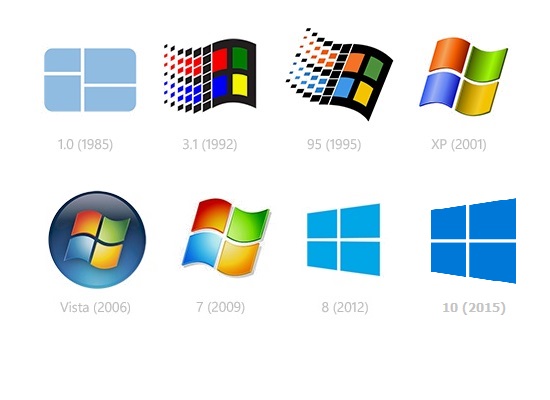
Role: The OS turns raw hardware into a usable machine—it’s the DJ mixing CPU beats, memory flows, and user vibes. 🎧
Key Components:#
Kernel: The traffic cop that manages resources.
File System: Your librarian keeping files organized.

Process Manager: Ensures apps don’t fight for CPU time (because who needs drama?).

User Interface: GUI (click icons) or CLI (speak the computer’s native tongue).

OS Examples:#
Windows: Known for gaming and the infamous “blue screen of death.”
macOS: Polished, sleek, UNIX-based, and perfect for creatives.
Linux: The open-source hero; powers servers, supercomputers, and your geeky neighbor’s PC.
Fun Fact: The Windows “Ctrl + Alt + Del” combo? Originally a dev tool, now a meme-worthy emergency escape.
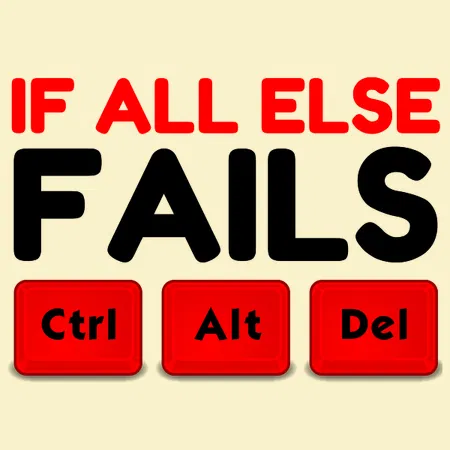
Command Line Interface (CLI): Text-Based Power#
What It Does: The CLI is like texting your computer instead of swiping—faster, precise, and no autocorrect disasters.
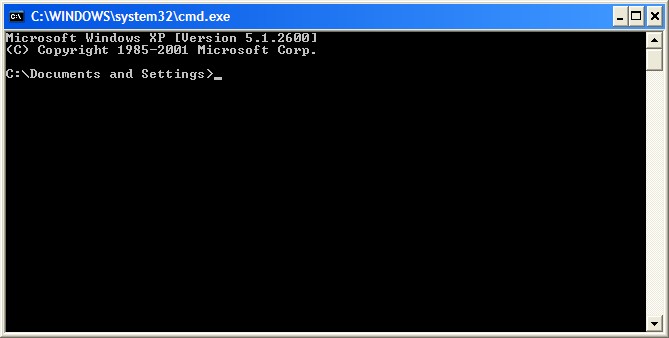
Examples:
lsordir: List files.cd: Change directory (like opening a folder without the clicks).rm: Delete files (aka, “Oops, I shouldn’t have done that”).
Fun Facts:
Early computers had no GUIs—just the CLI. MS-DOS and UNIX shells were where the cool kids hung out.
Easter Egg: Type
apt mooin Linux and you’ll meet a digital cow. 🐄
Analogy: CLI is like whispering instructions directly to the OS—quicker than shouting at icons.
File Systems: The Digital Librarian#
What It Does: The file system organizes your data like a giant warehouse, ensuring every file has a specific shelf.
Key Concepts:
Blocks: Data is stored in chunks (blocks).
Small Blocks: Great for small files but slow for big ones.
Big Blocks: Fast for large files but wastes space for tiny ones.
Defragmentation: Rearranges scattered blocks on HDDs for faster access.
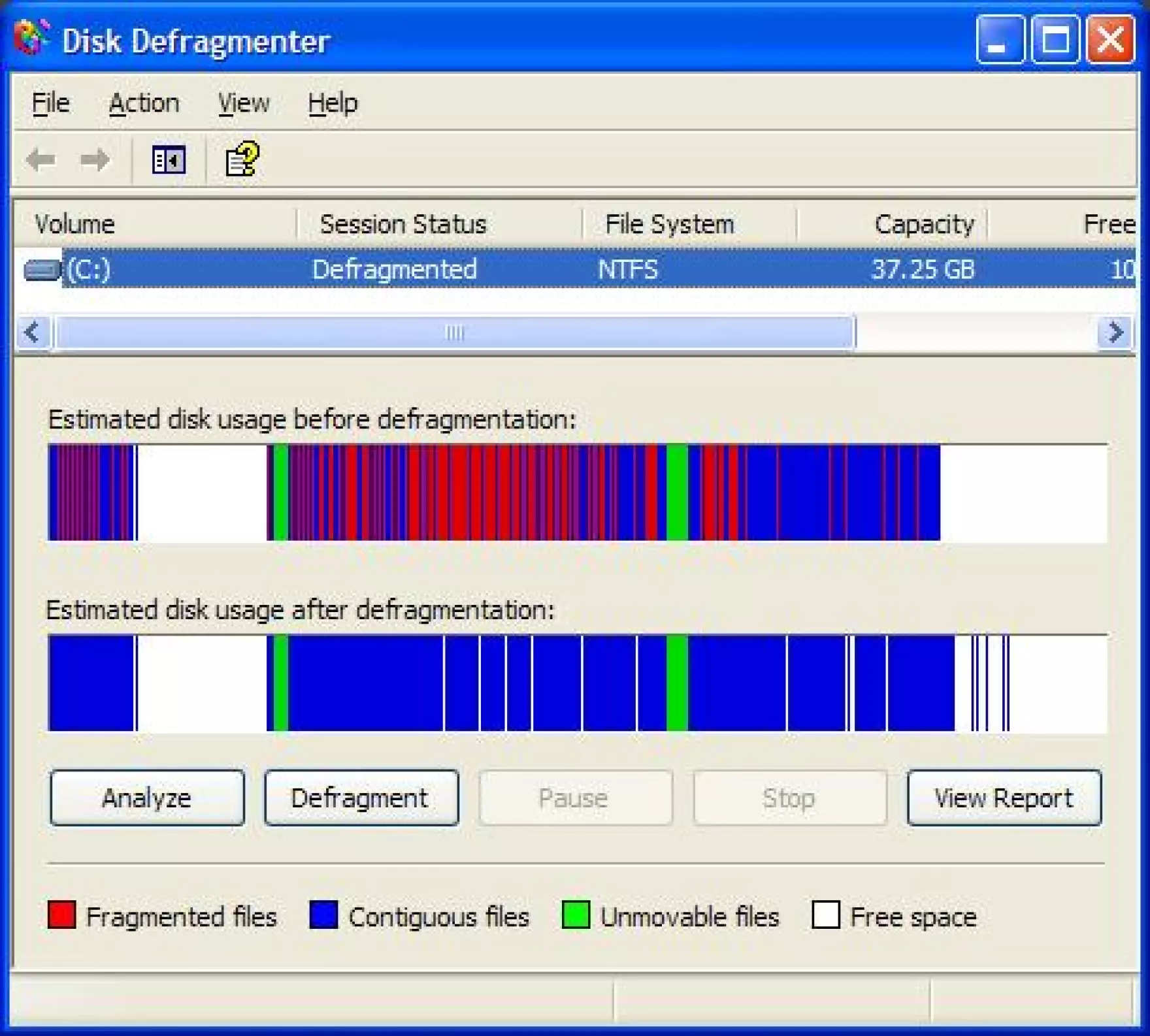
Think of it as cleaning your messy room (unless you’re an SSD—no mess for you!).
Journaling: Logs changes before they happen, saving your data from corruption if something crashes.
Metadata: Keeps track of file names, sizes, and locations. Examples:
NTFS (Windows): Journaling and encryption-friendly.
ext4 (Linux): Reliable and loves large files.
FAT32: Universal but stuck in the ’90s (4GB file size limit).
Fun Facts:
Defragging an HDD was like Tetris for your computer; SSDs just say, “Why bother?”
UNIX invented hierarchical file systems—the OG method of organizing your digital stuff.
Why It Matters#
Understand Your Machine: Learn how files, apps, and systems work together.
Be the Problem Solver: When things go wrong, you’ll know how to fix them.
Appreciate Decades of Innovation: Engineers built this magic from punch cards to GUIs to supercomputers.

